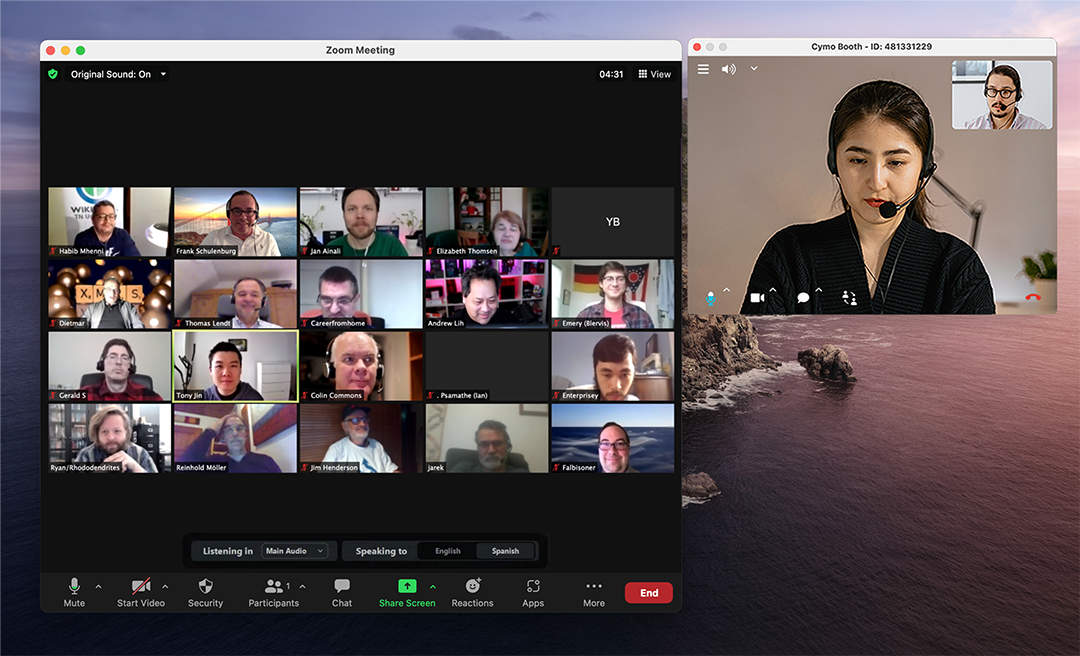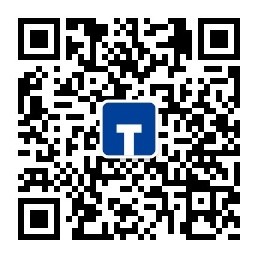The Zoom Back Channel for
Professional
Interpreters
Desktop ClientsUse in a Browser
Launch Cymo Booth Web in Chrome
Cymo Booth is a virtual booth application that runs in parallel with
Zoom.
It helps interpreters to see and hear each other and rotate with ease.
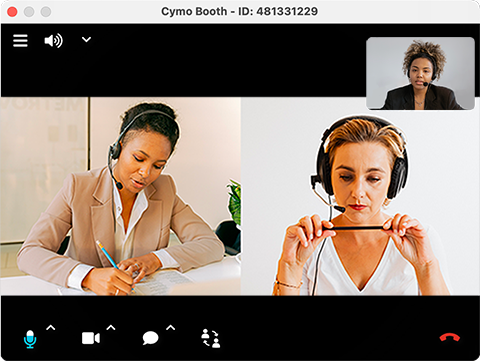
Your team,
back together
See and hear your partner again and feel that sense of teamwork.
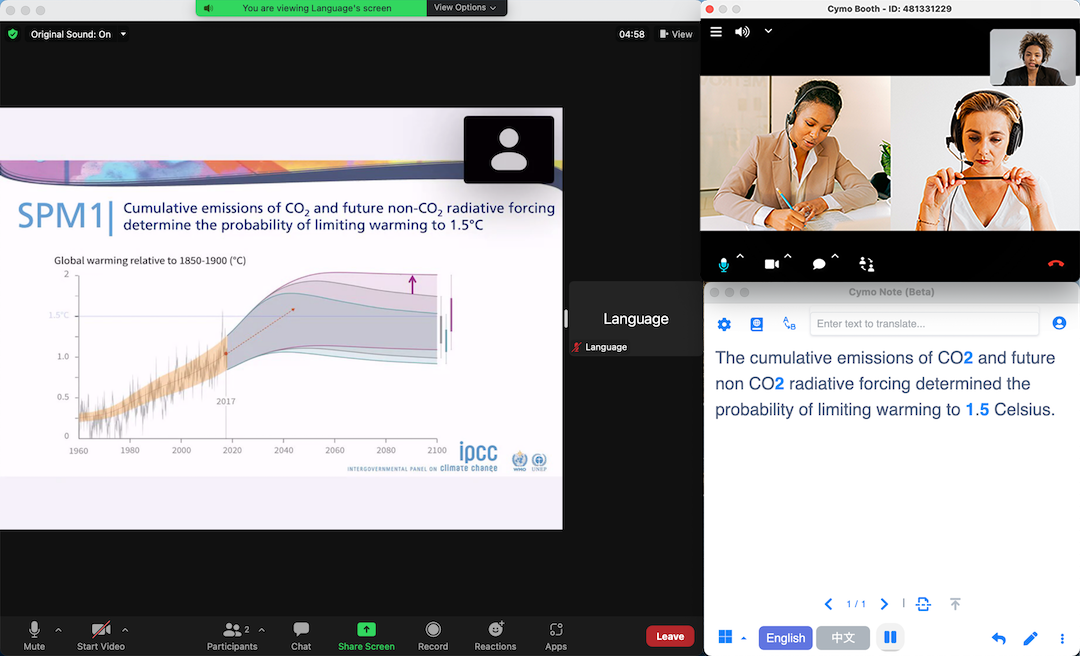
Independent & Reliable
Isolated and self-contained, works with any meeting platform and affecting none.
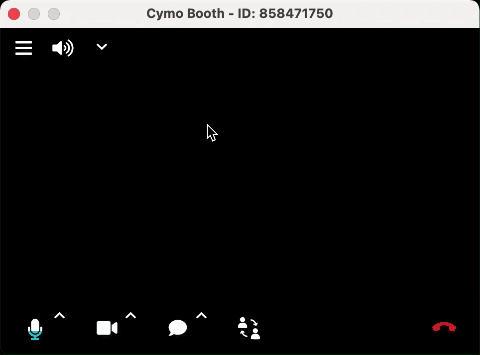
Lean & Minimalistic
Simple and intuitive, keeping the learning to a minimum. So your team can focus on what's important.
How to install and setup Cymo Booth
Frequently Asked Questions
Do I need to sign up to use Cymo Booth?
You will need to register an account to create a new booth. After you create a booth, other users can join it without sign up.
How to grant camera and microphone permissions when I am using it in a browser?
If you are using Cymo Booth in a browser, you need to grant the browser (such as Chrome and Edge) the permissions first, then grant Cymo Booth the permissions to use your microphone and camera. Please refer to these guides:
- How to give a site (like Cymo Booth) permission to use your camera and microphone in Chrome. See the instructions under "Change a site's camera & microphone permissions".
- For macOS:How to give Chrome permission to access your camera and microphone. See the instructions under "Turn on permissions in computer settings".
How to lower the volume of Zoom when I want to focus on talking to my boothmate?
Sometimes you may want to silence Zoom when the participants are chatting and when you need to talk with your boothmate(s).
Because adjusting Zoom sound output volume will affect system level volume, you will need to use additional software to adjust the volume of individual apps.
My microphone gets muted when I mute myself in Zoom. How can I get around it?
There are a few headphones will sync button status with Zoom. You can disable this function in Zoom's settings under Settings > Audio by unchecking the box next to "Sync button on headset". See it highlighted in the image below:
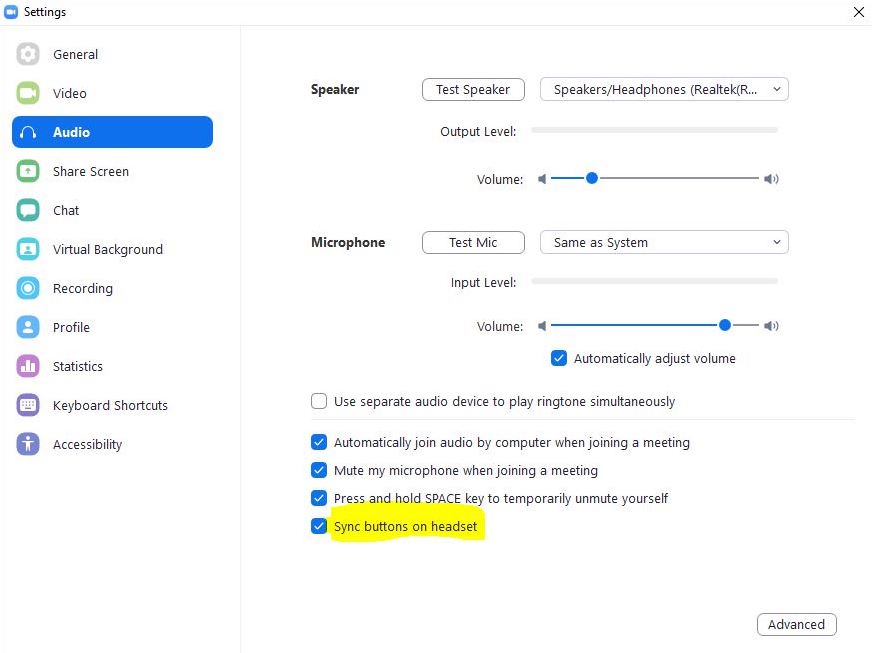
Why am I hearing echo from my boothmate when I am testing Cymo Booth with Zoom?
Cymo Booth is designed to work with Zoom only when you are working in Zoom as an interpreter. If you are using Zoom as a participant, you will have two audio channels connected with your boothmate both in Zoom and in Cymo Booth, hense the "echo" effect.
Please rest assured that this will not happen if you have the correct interpreter setup in Zoom, because interpreters cannot hear each other in Zoom by default.
What's the maximum number of users allowed in a booth session?
Cymo Booth allows up to 5 users in each booth session.
Do I need to setup a booth ahead of time?
No, Cymo Booth is designed to be "ephemeral", meaning that the booth gets teared down once everyone leaves and nothing is saved.
How can I share my booth to my boothmates?
You can send the booth ID to your boothmate(s) directly, so that they can join your booth by entering the ID in the Join page of the Cymo Booth desktop or web apps.
Alternatively, you can share the booth URL so that your boothmates can join direclty in a browser.
There are two places where you can copy the link to your booth:
- When you create a new booth the link can be copied right above the "Launch Booth" button.
- If you are in the booth already, navigate to the gear icon at the upper left corner to open the settings page. Once there, you can see the link ready to be copied at the top of the page.
1. Copy link when creating new booth
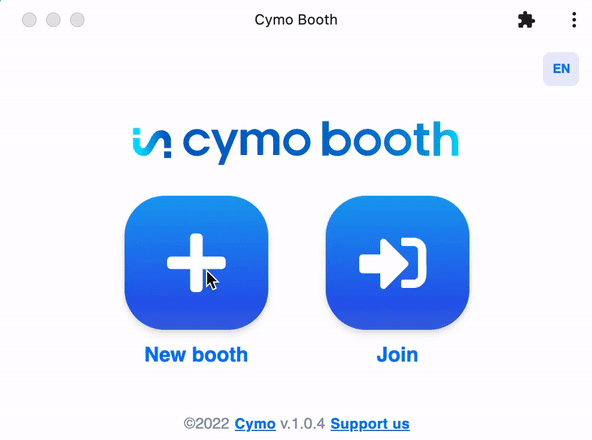
2. Copy link in settings
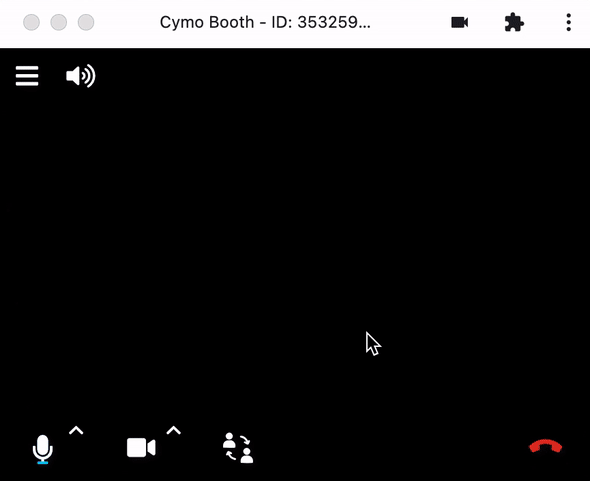
Let's get started!
Lovin' it? Support us!
Cymo Booth is build by interpreters for interpreters and we are commited to keeping it free.
However, you can keep us fueled with just a cup of coffee!

Enterprise Grade Solution
Backed by a dedicated team for your business needs
- ✅ Dedicated accounts manager & IT support
- ✅ A custom set of Cymo products or the full suite
- ✅ Onboarding & Training for your staff